Editing Photos from the PC with iOS Photo-Apps
The iPhone is most probably not the only Camera you or your family might be using: There are also Samsung Galaxys, Nokias, SLR-Cameras and more. As a photo-lover or member of a family you might be taking pictures with different cameras and mobile phones.
The Use-Case & its Challenges
Typically, all these photos are aggregated and stored either on your PC or laptop or on a NAS (Network attached storage), in many cases in Dropbox.
When putting together and selecting the best photos from a family-vacation to make an album more than once you might want to edit them in various ways like
- adding text
- cropping
- adding labels and stickers
- using various filters like Lomo-art, cross processing, vintage, black & white etc.
- applying effects such as tilt-shift
What are the issues you are facing?
- you might use different PCs to work on
- the variety of photo apps and photo editing software (for free or low cost) is not that large on the PC and Mac platform
- you have these photo-editing Apps on your iPhone anyway
But
- in order to use these photo-Apps, the photos need to be physically saved to the iPhone's camera roll
- photo-Apps do not allow to edit the photos within the Dropbox-App
- downloading many photos from Dropbox is not very convenient
The solution: Edit photos with iPhone Photo-Apps
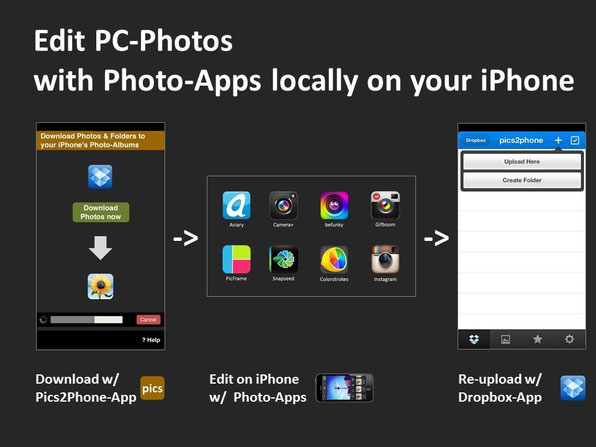
Use the Pics2Phone App to download photos to your iPhone, then edit.
- Create a subfolder "Edits" within the Pics2Phone-folder in your Dropbox on the PC
- Place all photos there which should be edited on the iPhone.
With the Pics2Phone App, all Photos can then be downloaded locally to the iPhone's native photo-App for editing.
Just open the Pics2Phone App and press "Download", then open the respective Photo-App (see some of our recommendations for Photo-Apps here) and edit the photos as if they were taken with the iPhone itself.
When finished editing, use the Dropbox-App to re-upload the photos to the sub-folder "Edits" within the "Pics2Phone"-folder.

